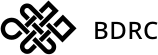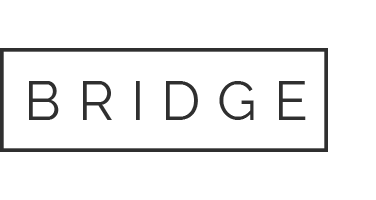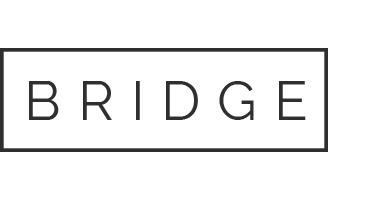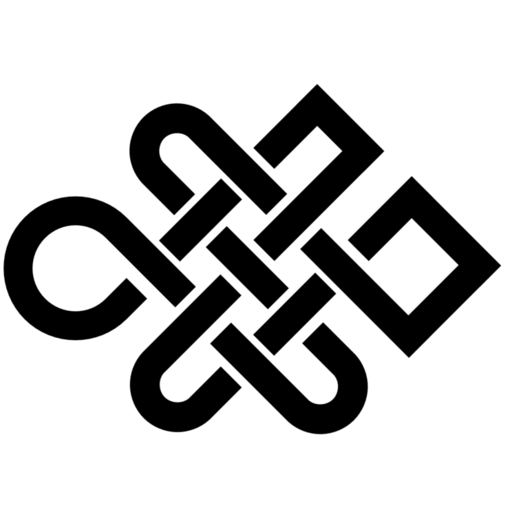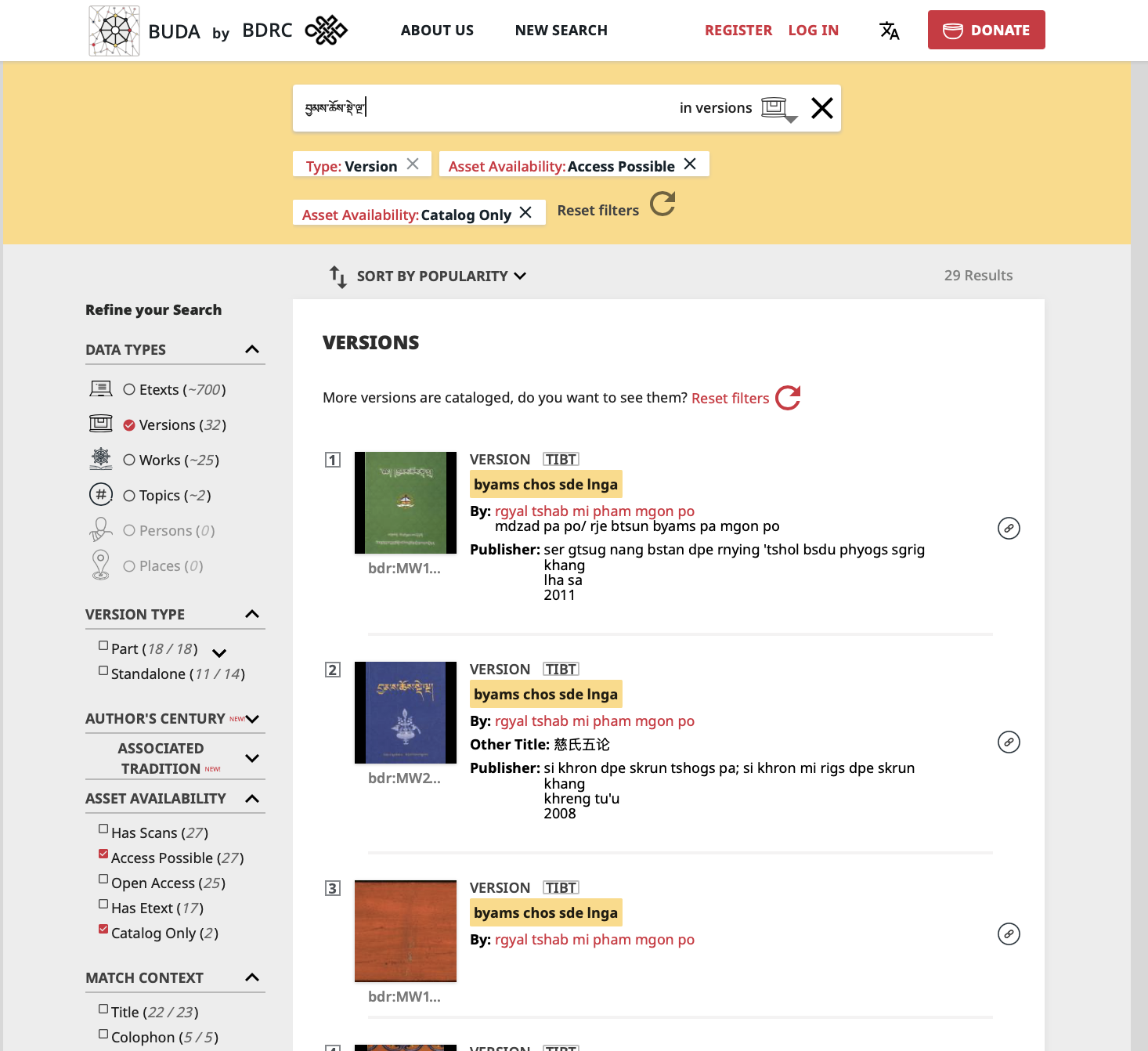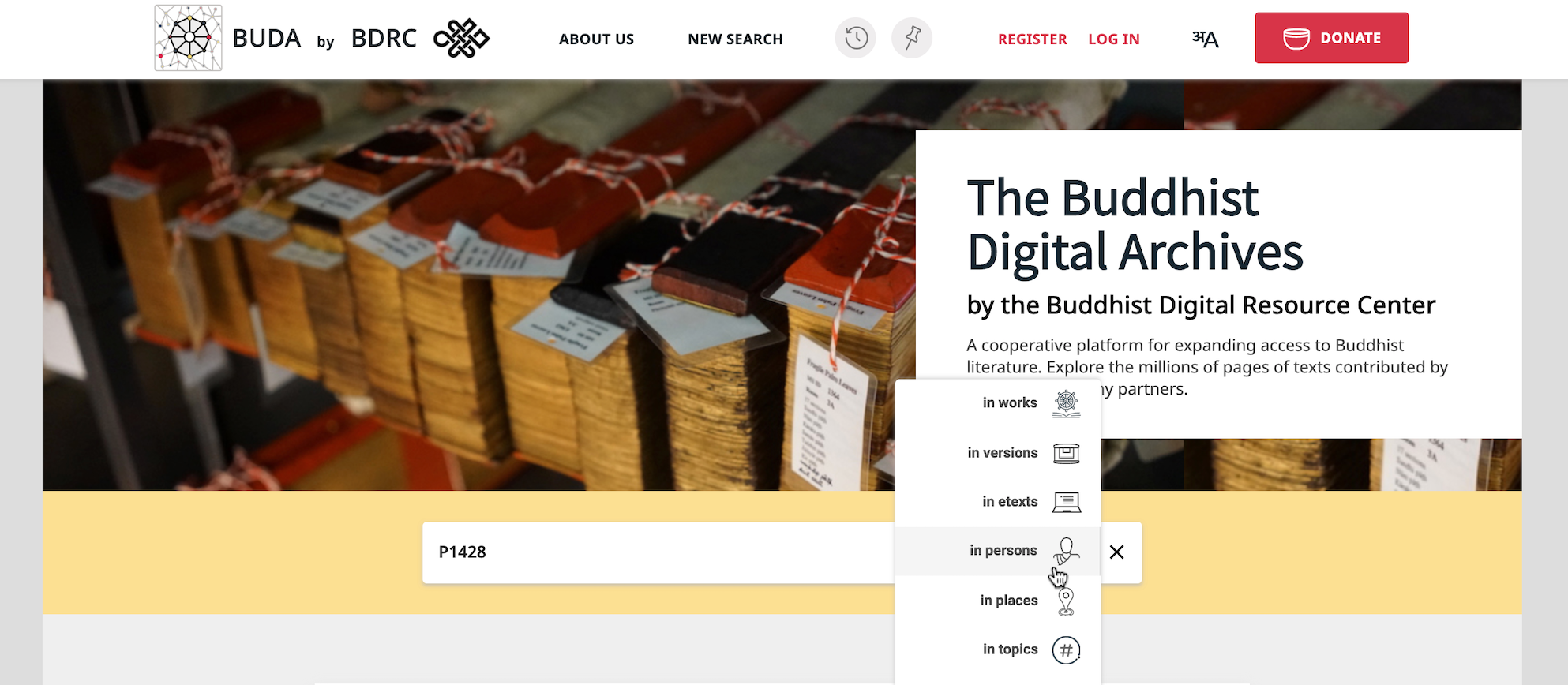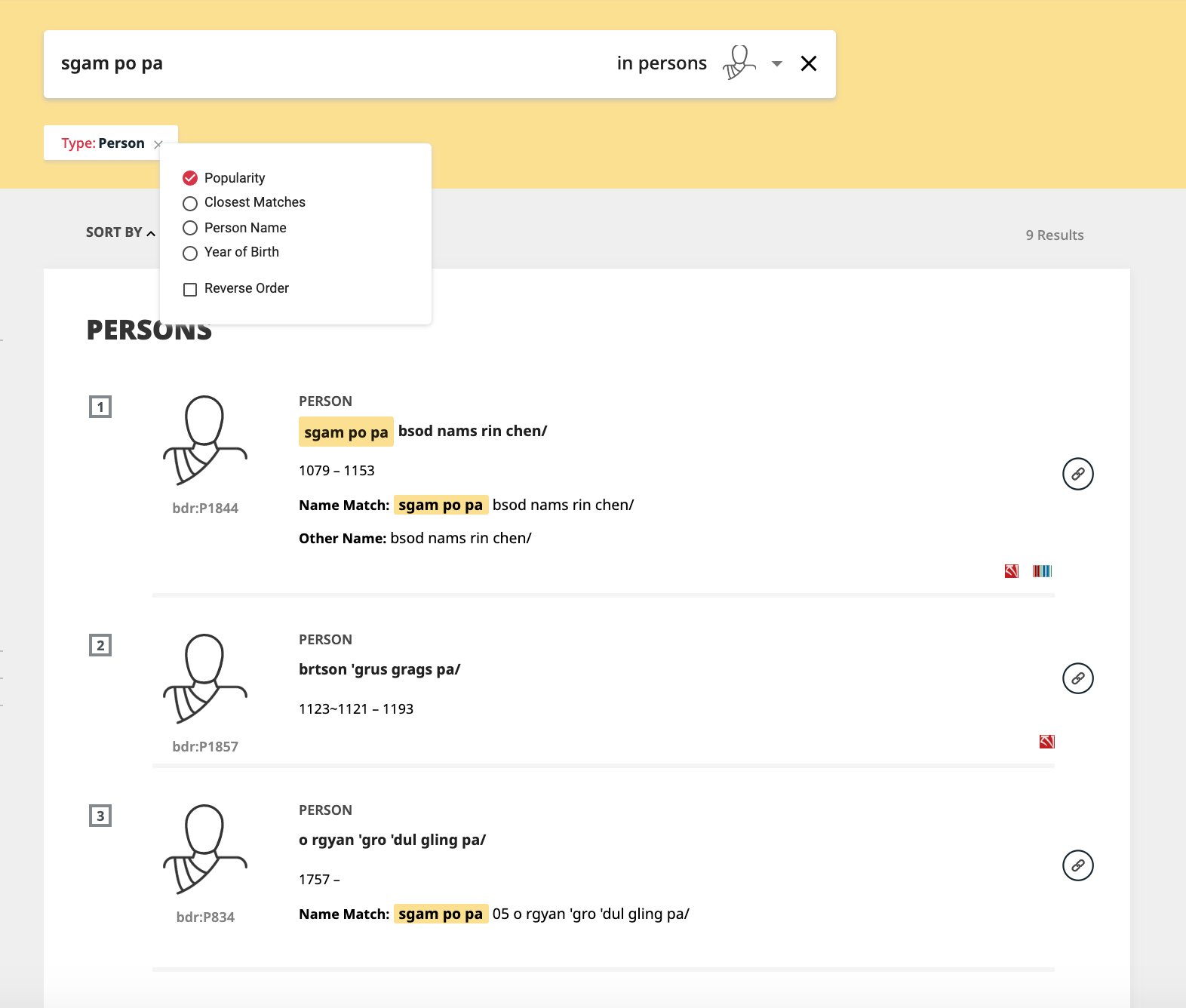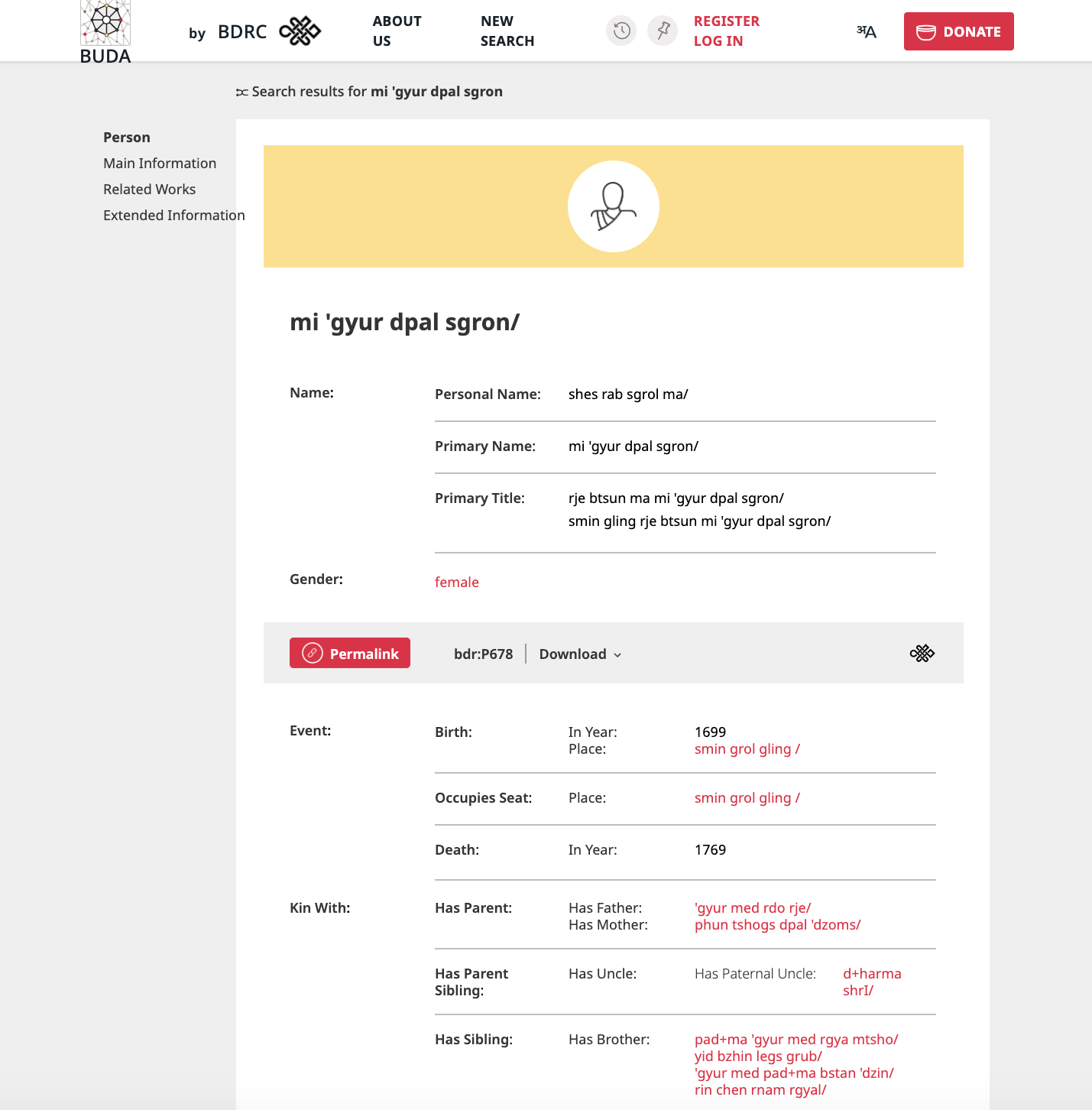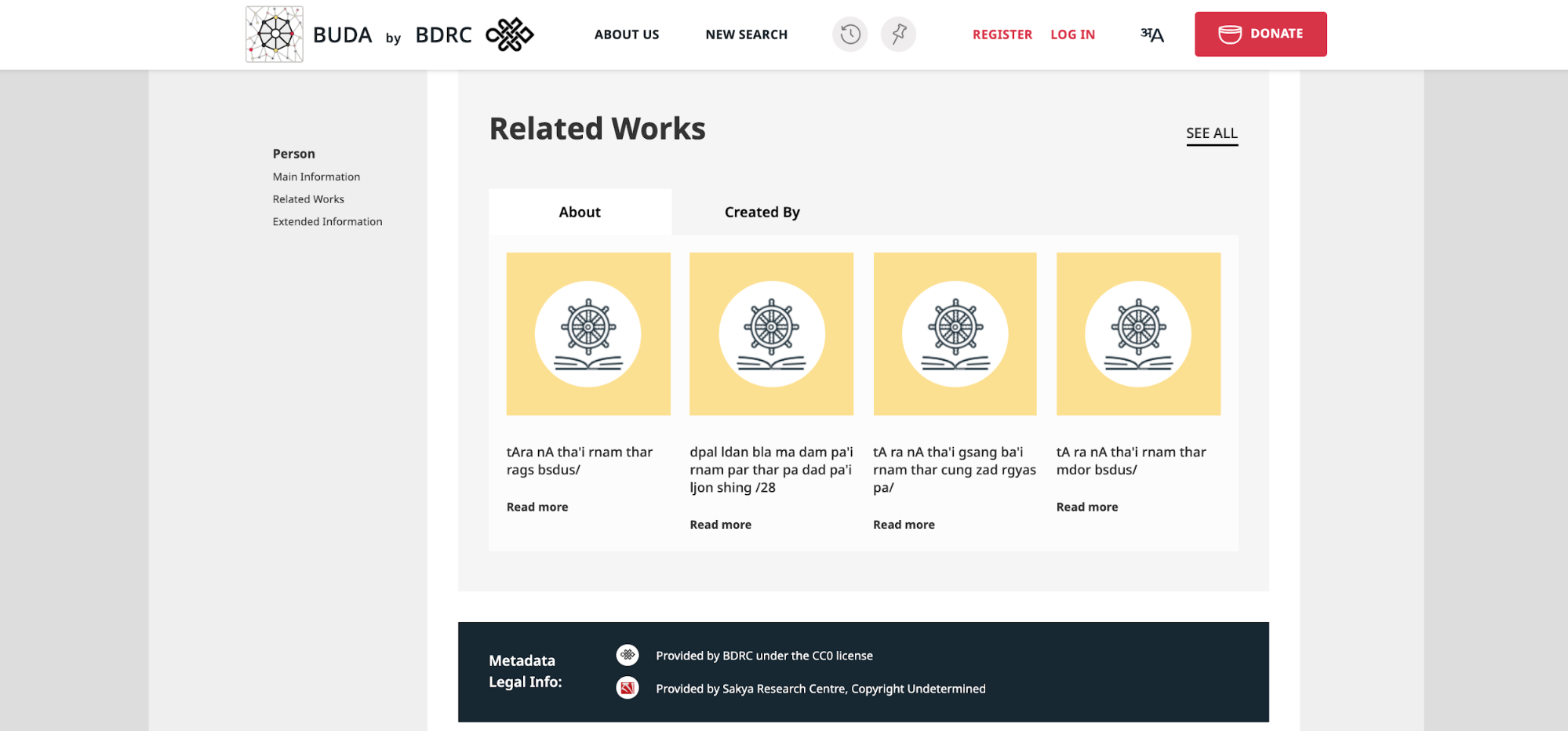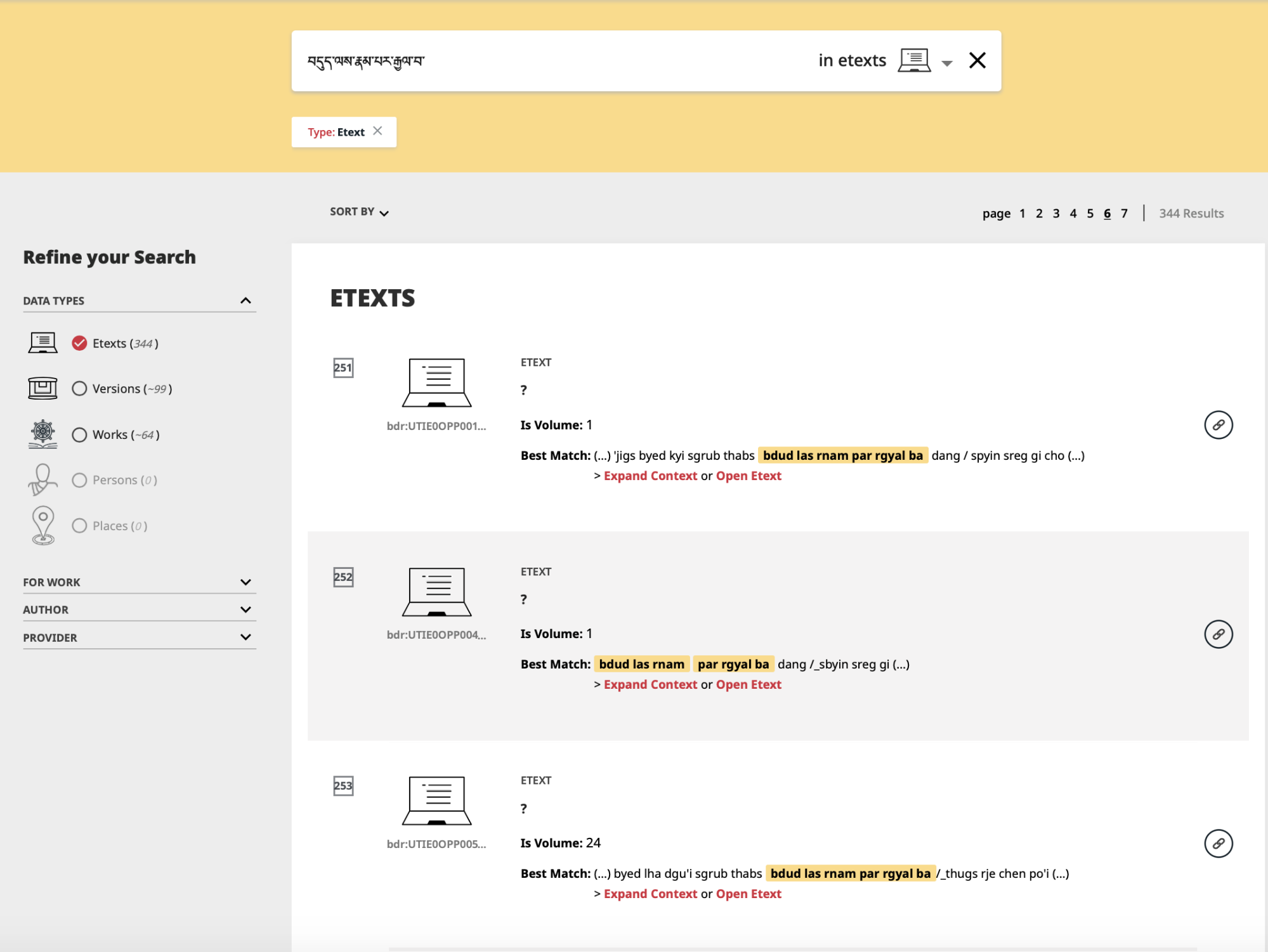The search bar appears prominently on the library.bdrc.io homepage. Search on BUDA is fast and precise because it returns results on one segment of the data at a time. The search box includes a brief menu of filters that are used to specify the type of record one is searching for, such as person, place, and topic. You can then select more specific facets to narrow your search on the results page.
The most direct way to access a text is by searching for its title, either the complete title or a snippet. Practically speaking the "version" filter – which is the default search filter on the search bar – is the most direct way on BUDA to search for texts by their titles. When you search for a text through the version filter the search results will include a thumbnail of the title page or cover of each text as well as the full title, author, and publication info (if known). This makes it very easy to find the desired or appropriate version of a particular text for your needs.